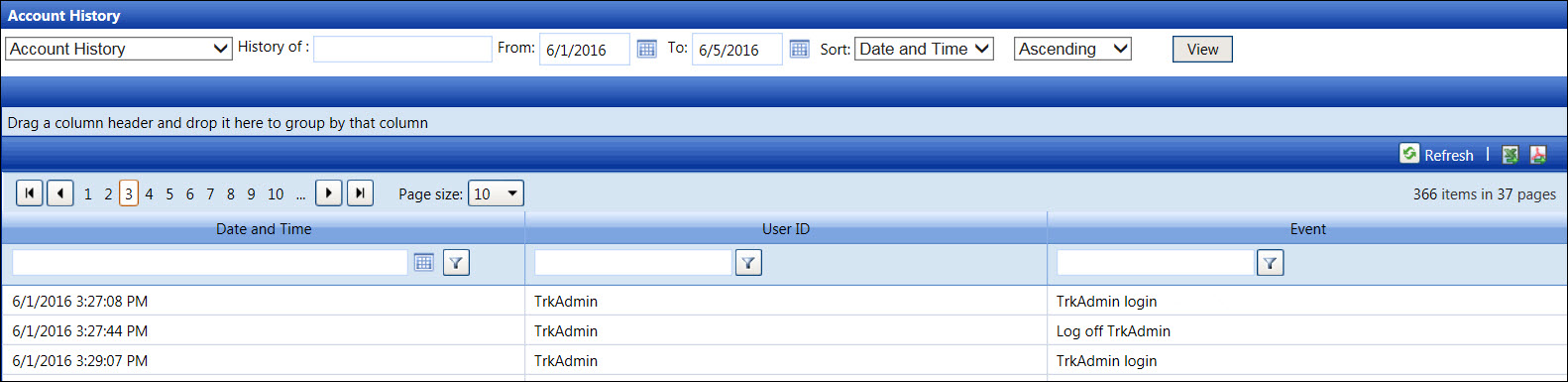Hover a mouse pointer over the View menu link to display its drop-down menu.
Click Account History to
open the Account History screen.

The Account History report displays activities of specific account or all accounts within the selected date or date range. The report includes the deleted accounts' history. While viewing the Account History report, sort the report by grouping one or more column header or using the filer options. Refer to Understand Track Admin Screen Controls for more information.
Hover a mouse pointer over the View menu link to display its drop-down menu.
Click Account History to
open the Account History screen.

Even though the entry in the History of text box is not case sensitive, make sure the user ID is spelled correctly.
From the Account History screen, the Account History option in the drop-down list is selected by default.
Enter a specific user ID into the History of text box.
Enter a date or a date range into the From and To text boxes. Alternatively, select the dates from the calendars.
Select the Date and Time, User ID, or Event option from the Sort drop-down list.
Select the Ascending or Descending option from another drop-down list.
Click the View button
to display the selected user ID's account history report.
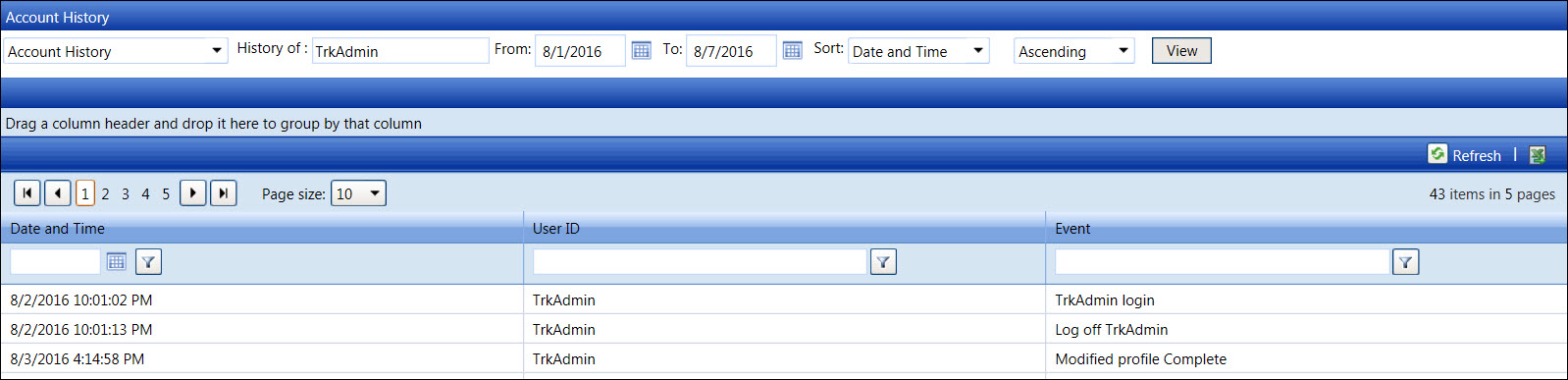
From the Account History screen, the Account History option in the drop-down list is selected by default.
Leave the History of text box blank to capture all accounts.
Enter a date or a date range into the From and To text boxes. Alternatively, select the dates from the calendars.
Select the Date and Time, User ID, or Event option from the Sort drop-down list.
Select the Ascending or Descending option from another drop-down list.
Click the View button
to display the account history report for all of the available accounts.