Hover a mouse pointer over the Schedule menu link on the menu bar to display its drop-down menu.
Slide a mouse pointer over to the View Schedules option to display its menu.
Click Manpower to open
the Manpower screen.
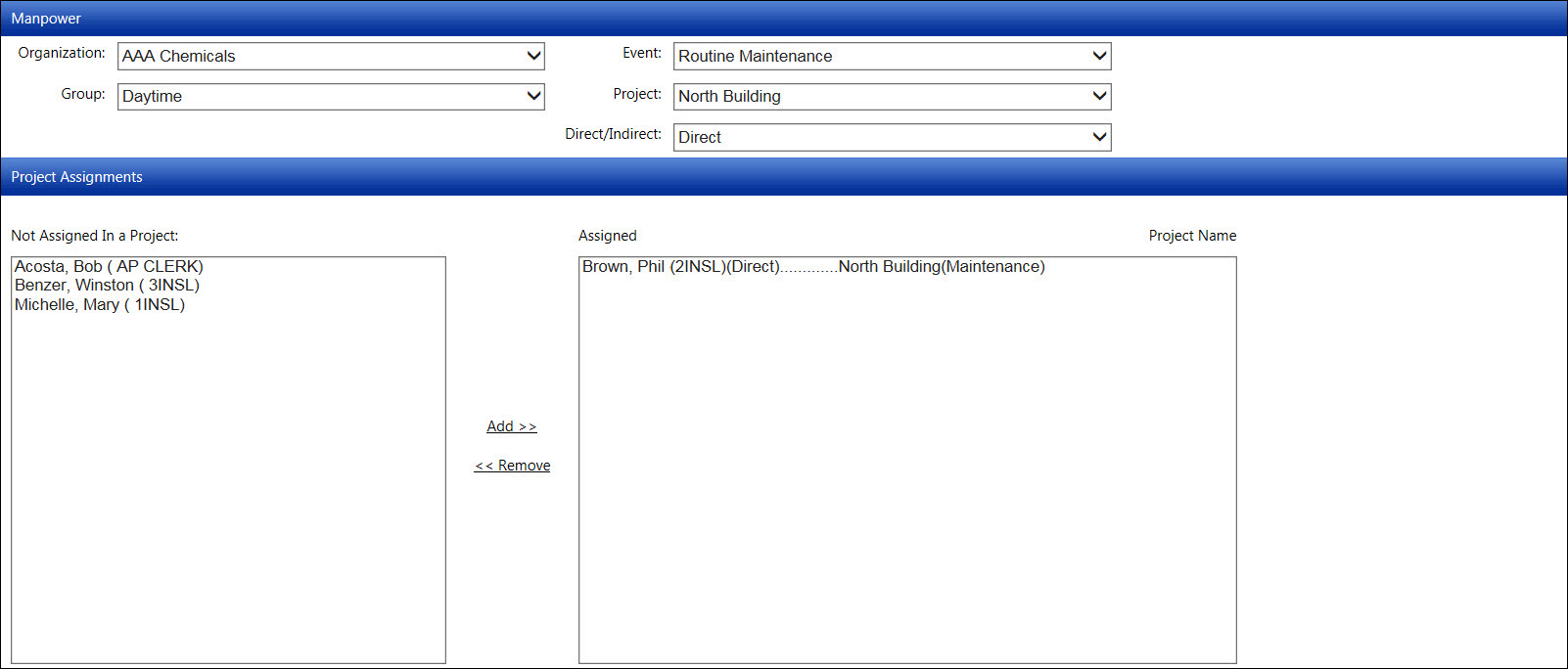
Hover a mouse pointer over the Schedule menu link on the menu bar to display its drop-down menu.
Slide a mouse pointer over to the View Schedules option to display its menu.
Click Manpower to open
the Manpower screen.
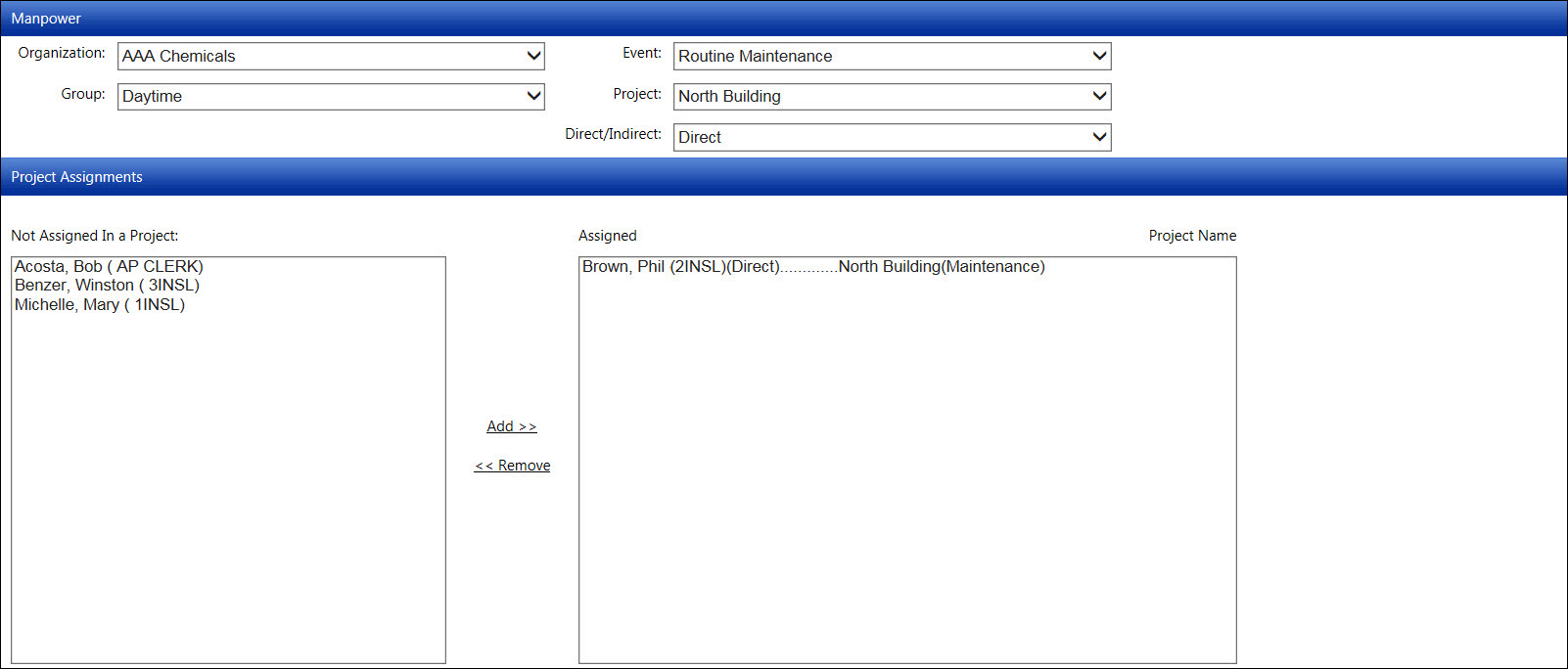
From the Manpower screen, select an organization from the Organization drop-down list.
Select a group from the Group drop-down list. The available labor resources that have not been assigned in an event/project appear in the Not Assigned In a Project dialog box. The labor resource is displayed as Last Name, First Name (assigned Skill). The labor resources that already have been assigned to a project appear in the Assigned dialog box.
Select a manpower event from the Event drop-down list.
Select a manpower project from the Project drop-down list.
Select Direct or Indirect option from the Direct/Indirect drop-down list.
Select one or more labor resources from the Not Assigned In a Project dialog box to highlight their names.
Click Add to transfer the selected labor resources to the selected event/project. The labor resource is displayed in the Assigned dialog box as Last Name, First Name, (assigned Skill) (assigned Direct or Indirect)... Event/Project.
Select a group from the Group drop-down list.
Select a manpower event from the Event drop-down list.
Select a manpower project from the Project drop-down list.
Select one or more labor resources from the Assigned dialog box to highlight their names.
Click Remove to transfer the selected labor resources back to the Not Assigned In a Project dialog box.